For backup and archive purposes I usually create a config backup of each of my monitoring setups. A couple of years back, in 2012, I simply sent myself the tar.gz file into my gmail mailbox. Now that I had to lookup the usage of a monitoring plugin I used back then, it turns out it wasn't the best decision. Gmail decided that the attachment suddenly contains a virus (probably because the monitoring plugins in the compressed archive are executable, but I'm not certain) and didn't allow me to download the file.
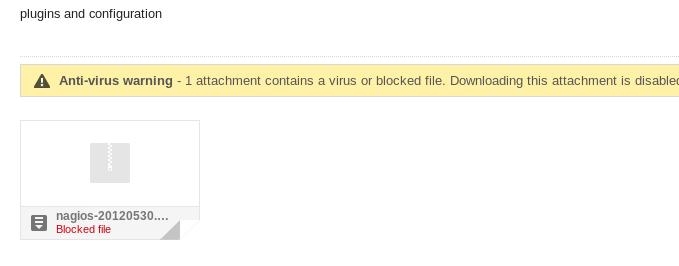
Luckily there's a way around it. Unfortunately it takes some time, but if you need that data from the attachment, you still gotta do it, right? (Imagine it's a bitcoin wallet from 2012! ^_^)
Google offers an "archive" service, called Takeout, where you can download your data. You can access this service on https://takeout.google.com/. In this case I only needed the archive of my Gmail mailbox, so I only selected Gmail. After clicking next, the "split size" can be chosen. If your mailbox is larger than the given size, it will be split into several files (with the suffix .mbox).
Now I had to wait... The archive won't be ready immediately. A day later I got an e-mail telling me that my archive is ready for download:
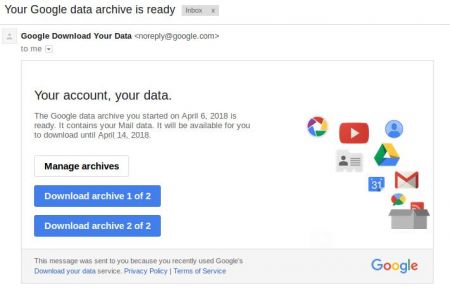
So I went on and downloaded archive file 1 of 2.
As mentioned above, the file is a mbox file. Which is basically explained your whole mailbox in text format. The mutt command is perfectly capable to read the mbox file. There's no need to install a GUI (like Thunderbird) to simply extract the attachment I need.
$ mutt -f /tmp/All\ mail\ Including\ Spam\ and\ Trash-001.mbox
Reading /tmp/All mail Including Spam and Trash-001.mbox... 359578 (86%)
Once mutt loaded all e-mails, the following overview was presented to me:
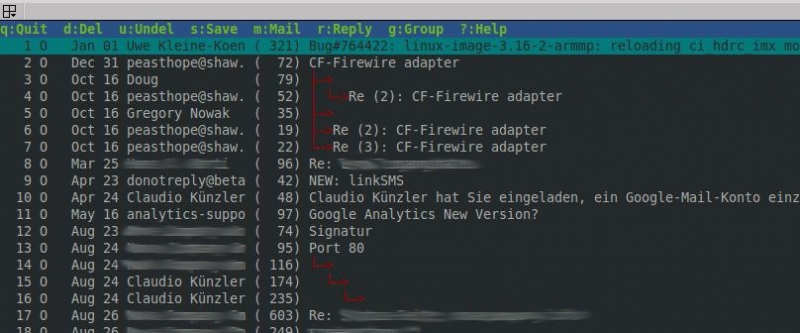
I wasn't happy with this, I need to immediately see the year of the mail to quickly find the mail I am looking for. I adapted my ~/.muttrc and added the year in the date format:
$ cat ~/.muttrc
set index_format="%4C %Z %{%Y %b %d} %-15.15L (%4l) %s"
After opening the mailbox again with mutt, this time I saw the year, however the mails were not sorted as I wanted them.
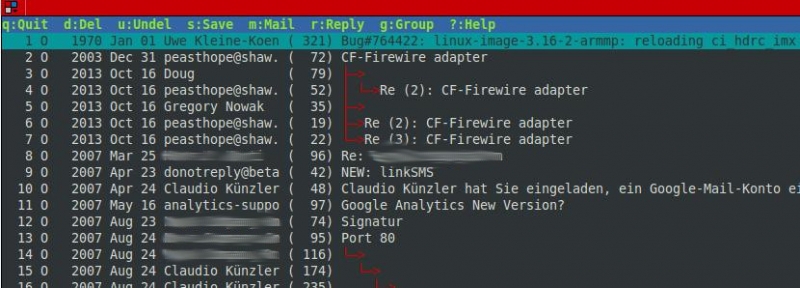
To solve this, I added another line (set sort) in muttrc to sort by date:
$ cat ~/.muttrc
set index_format="%4C %Z %{%Y %b %d} %-15.15L (%4l) %s"
set sort = date
I opened the mailbox again and this time I saw the oldest mails of the mailbox and used "PageDown" to scroll down to my needed date. And finally, there was my mail:
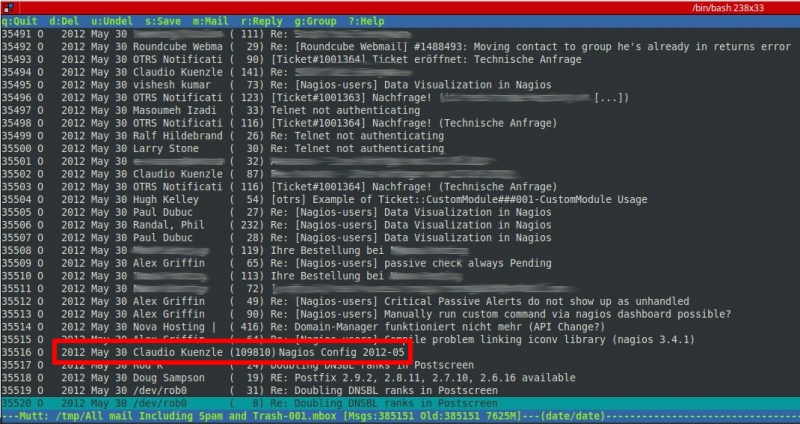
By selecting the mail with the cursor and hitting "Enter", the mail is opened:
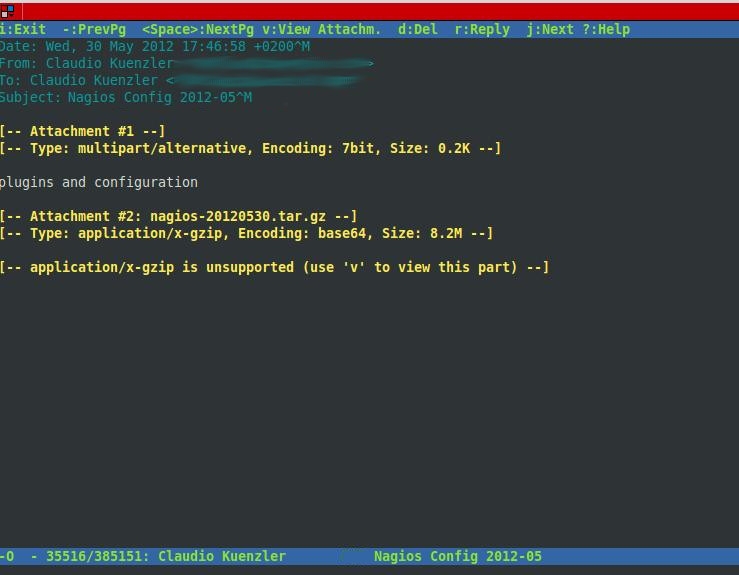
The attachment can be shown by pressing "v":
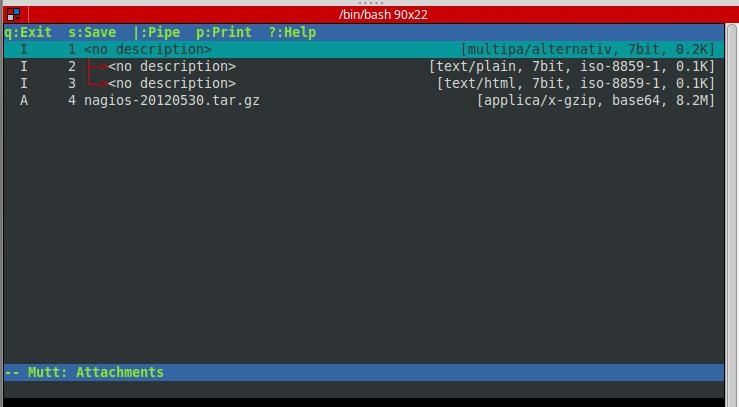
I moved the cursor down to the tar.gz file and pressed "s" to save the file in /tmp:
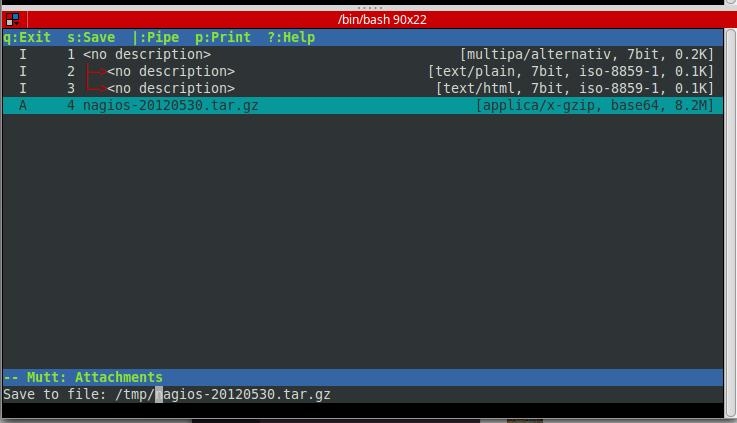
And finally I was able to open the file:
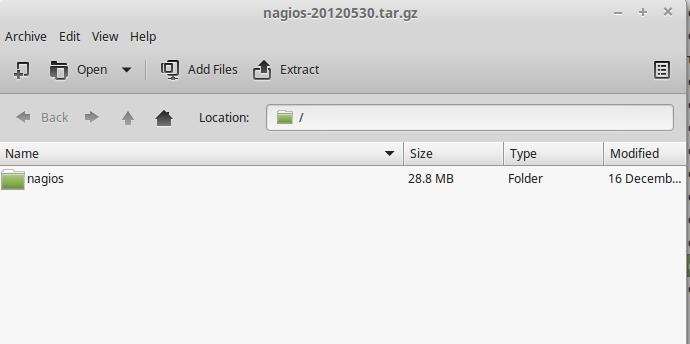
No comments yet.

AWS Android Ansible Apache Apple Atlassian BSD Backup Bash Bluecoat CMS Chef Cloud Coding Consul Containers CouchDB DB DNS Databases Docker ELK Elasticsearch Filebeat FreeBSD Galera Git GlusterFS Grafana Graphics HAProxy HTML Hacks Hardware Icinga Influx Internet Java KVM Kibana Kodi Kubernetes LVM LXC Linux Logstash Mac Macintosh Mail MariaDB Minio MongoDB Monitoring Multimedia MySQL NFS Nagios Network Nginx OSSEC OTRS Observability Office OpenSearch PHP Perl Personal PostgreSQL PowerDNS Proxmox Proxy Python Rancher Rant Redis Roundcube SSL Samba Seafile Security Shell SmartOS Solaris Surveillance Systemd TLS Tomcat Ubuntu Unix VMWare VMware Varnish Virtualization Windows Wireless Wordpress Wyse ZFS Zoneminder Linux