It's really quite impressive that one can learn something new every day. Today's lesson: Ligatures!
I was working in Photoshop and wrote a text with "infinity". The chosen font was "Myriad Pro". It occurred to me, that "fi" was written together. When I went back with the cursor, I got aware that this "fi" was not written as one character, no a separate "f" and "i" anymore. What the?!
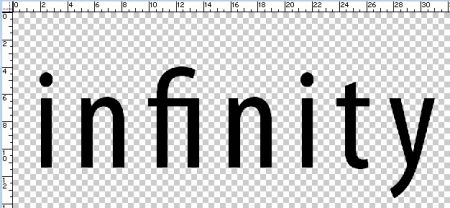
After searching for "myriad pro fi", I came across some very interesting articles talking about "ligatures". Being a system admin, I didn't understand that word. An Adobe help page (http://helpx.adobe.com/en/photoshop/using/fonts.html) explains it nicely:
Ligatures are typographic replacements for certain pairs of characters, such as fi, fl, ff, ffi, and ffl.
So a ligature replaces a pair of characters (f and i in my example) with a single typographic character (fi) if the used font (OpenText) supports this. In Unix terms it could be described as "auto-sed-replace". ;-)
The same website also explains how to enable (and therefore how to disable) the ligature effect.
1) Select the text where the ligature effect happened
2) Make sure the character panel menu (in German: Zeichen-Fenster) is open.
3) In the character panel menu click on the small arrows on the right top side:
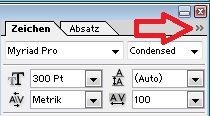
4) Click on ligatures (in German: Ligaturen) to disable the ligatures effect. You'll see an immediate change of your selected text:
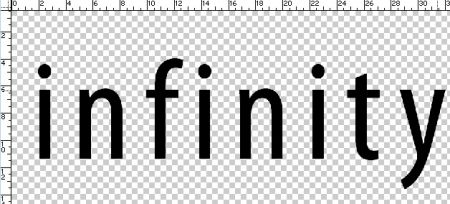
No comments yet.

AWS Android Ansible Apache Apple Atlassian BSD Backup Bash Bluecoat CMS Chef Cloud Coding Consul Containers CouchDB DB DNS Databases Docker ELK Elasticsearch Filebeat FreeBSD Galera Git GlusterFS Grafana Graphics HAProxy HTML Hacks Hardware Icinga Influx Internet Java KVM Kibana Kodi Kubernetes LVM LXC Linux Logstash Mac Macintosh Mail MariaDB Minio MongoDB Monitoring Multimedia MySQL NFS Nagios Network Nginx OSSEC OTRS Observability Office OpenSearch PHP Perl Personal PostgreSQL PowerDNS Proxmox Proxy Python Rancher Rant Redis Roundcube SSL Samba Seafile Security Shell SmartOS Solaris Surveillance Systemd TLS Tomcat Ubuntu Unix VMware Varnish Virtualization Windows Wireless Wordpress Wyse ZFS Zoneminder