Re-organized my workspace today and switched the order of the two monitoring screens. After I attached my notebook, running with Linux Mint 17.3, to the docking station, connected to two physical screens, everything looked as it should - at first.
The logon screen appeared and I selected my user and logged myself in. Then both screens went dark. Funny part is when I plugged the screens the old way (switched DVI port 1 with port 2) the screens re-appeared.
When I de-tached the notebook from the docking station and rebooted it, I was able to logon and saw my cinnamon screen. Then I plugged it into the docking station again and now at least the primary screen got enabled - but the right-hand side screen kept dark.
Finally I was able to get both screens working again AND keeping the primary screen as I wanted it by using xrandr.
xrandr without options shows what screens are detected and usable:
$ xrandr
Screen 0: minimum 8 x 8, current 3840 x 1200, maximum 32767 x 32767
eDP1 connected (normal left inverted right x axis y axis)
1920x1080 60.0 + 59.9
1680x1050 60.0 59.9
1600x1024 60.2
1400x1050 60.0
1280x1024 60.0
1440x900 59.9
1280x960 60.0
1360x768 59.8 60.0
1152x864 60.0
1024x768 60.0
800x600 60.3 56.2
640x480 59.9
DP1 disconnected (normal left inverted right x axis y axis)
DP1-1 connected primary 1920x1200+0+0 (normal left inverted right x axis y axis) 518mm x 324mm
1920x1200 60.0*+
1920x1080 60.0
1600x1200 60.0
1680x1050 59.9
1280x1024 60.0
1280x960 60.0
1024x768 60.0
800x600 60.3
640x480 60.0
720x400 70.1
DP1-2 connected 1920x1200+1920+0 (normal left inverted right x axis y axis) 518mm x 324mm
1920x1200 60.0 +
1920x1080 60.0
1600x1200 60.0
1680x1050 59.9
1280x1024 60.0
1280x960 60.0
1024x768 60.0
800x600 60.3
640x480 60.0
720x400 70.1
DP1-3 disconnected (normal left inverted right x axis y axis)
HDMI1 disconnected (normal left inverted right x axis y axis)
HDMI2 disconnected (normal left inverted right x axis y axis)
VIRTUAL1 disconnected (normal left inverted right x axis y axis)
eDP1 is the notebook's own screen
DP1-1 is the first DVI port on which I plugged my left screen which I want to be primary. Note the asterisk (*) behind the 60 hertz rate. This means this screen is enabled.
DP1-2 is the second DVI port on which I plugged my right screen. The screen is obviously disabled (missing asterisk).
So now that I knew the "names" of the interfaces, I could tell xrandr which interface to enable or disable and with which hertz rate and resolution etc. This is the command I used:
$ xrandr --output DP1-1 --auto --primary --rotate normal --output DP1-2 --auto --right-of DP1-1 --output eDP1 --off
And the second (right-hand) screen switched on!
Now in order that Linux Mint uses these display settings at the next logon, I opened "Display" and clicked on Apply - followed by "Keep this configuration".
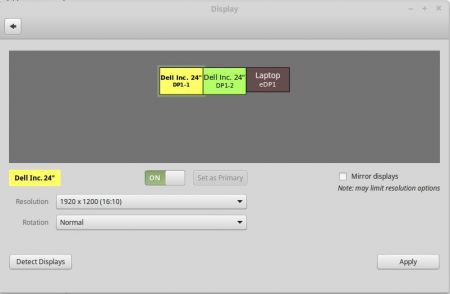
After a reboot (the notebook's lid still closed and plugged into the docking station), both screens were working again as they should.
No comments yet.

AWS Android Ansible Apache Apple Atlassian BSD Backup Bash Bluecoat CMS Chef Cloud Coding Consul Containers CouchDB DB DNS Databases Docker ELK Elasticsearch Filebeat FreeBSD Galera Git GlusterFS Grafana Graphics HAProxy HTML Hacks Hardware Icinga Influx Internet Java KVM Kibana Kodi Kubernetes LVM LXC Linux Logstash Mac Macintosh Mail MariaDB Minio MongoDB Monitoring Multimedia MySQL NFS Nagios Network Nginx OSSEC OTRS Observability Office OpenSearch PHP Perl Personal PostgreSQL PowerDNS Proxmox Proxy Python Rancher Rant Redis Roundcube SSL Samba Seafile Security Shell SmartOS Solaris Surveillance Systemd TLS Tomcat Ubuntu Unix VMware Varnish Virtualization Windows Wireless Wordpress Wyse ZFS Zoneminder